Wifi Issues And Troubleshoot The Common Problems

It is not always easy to connect to a WiFi, there can be many problems. Here we list the ones that you can find with your mobile and how to fix them.
The wireless connections were developed to be simple and without discomfort the exchange of data. Always facing the user because establishing the transfer of information using an infinite list of protocols and codes is not at all simple. Let San Geek bless the WiFi connections: find the name or SSID from the mobile , enter the key and go. Great!
Sure, whenever it works, because it may be the case that you have problems connecting to the WiFi. They are many and varied, here we will discuss the most common; With their respective solutions, of course.
I can not connect to the WiFi network
Your mobile can display various errors, but the result will be the same: inability to enter the WiFi network. Check that you have the correct password and that you entered it correctly. After…
- Forget or delete the network to which you want to connect and start the process again with the appropriate password.
- Verify that the router does not have Mac address filtering to prevent intrusion.
- Start the connection using the WPS button on your router, if you have one. Turn it on on that router and then enter the Android settings, inside Wifi. Go to advanced settings (usually in the top three) and click on “Connection via WPS”. Router and mobile will be found and connected. Of course, remember to deactivate the WPS from the settings of your WiFi when you finish . Otherwise it is easier to hack your network.

I can not find the WiFi network
If you have the name of the WiFi network or SSID but when doing the search in the available networks does not appear maybe because the owner of the router has hidden it. Proceed as follows to connect:
- Enter the WiFi settings of your Android and go to the top menu (usually the 3-point).
- Click on “Add WiFi”.
- Write the name of the hidden WiFi or SSID and your password correctly.
- Choose the security that has been established in the network. If you are the one who manages the router always select WPA2 PSK .
- When you accept, you should connect. If it is not the case it means that the network is disconnected or you are too far from its reach. It could also have a security protocol incompatible with your mobile, so you would have to change it on the router (remember, WPA2 PSK).
I’m connected, but I can not download anything
If the network is public network it is quite common that you have to do two steps to access the Internet. The SSID or WiFi name is not password protected, but access to the data download. You should proceed as follows:
- Once you connect to the Android network you should launch a small window with the login. You may need a username and password or just check the “I accept the conditions of use” box.
- If you are logged in, you have not skipped any alerts and you still have no access to the Internet, go to the browser and type “google.es”. When loading the page of the search engine first will load the one of initiate session.
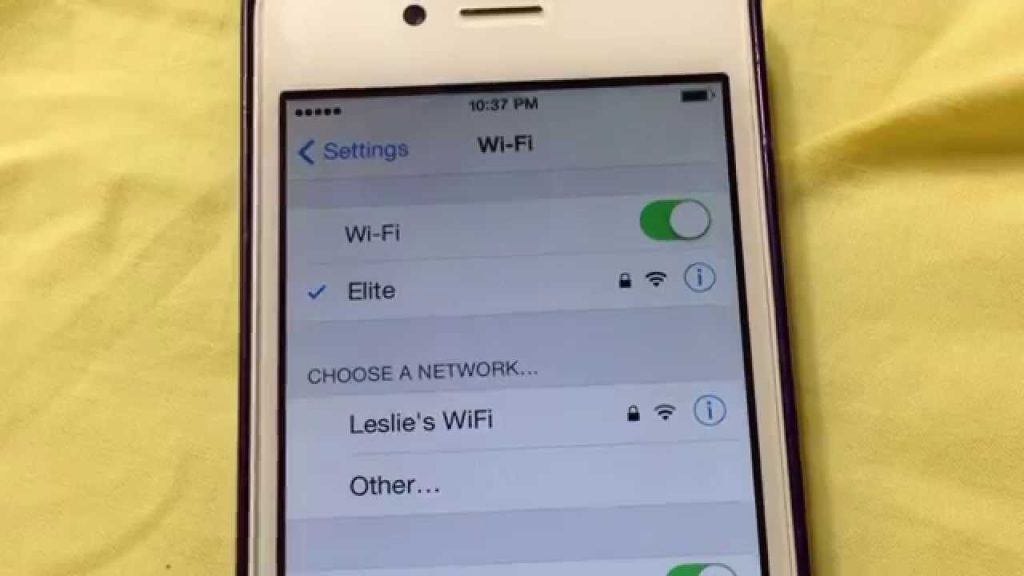
Universal solutions
Does it sound like ” Turn it off and on again “? It is the universal solution and simpler. If after the previous steps you still can not connect you put the mobile in airplane mode and leave it; Restart your mobile; Restart the router. If this still does not work the connection maybe you have a problem on the network card of your mobile. Try it with another device to rule out a router failure. If the problem persists try to restore the default values of the router.














