With Hung Word We Can Recover A Document Immediately
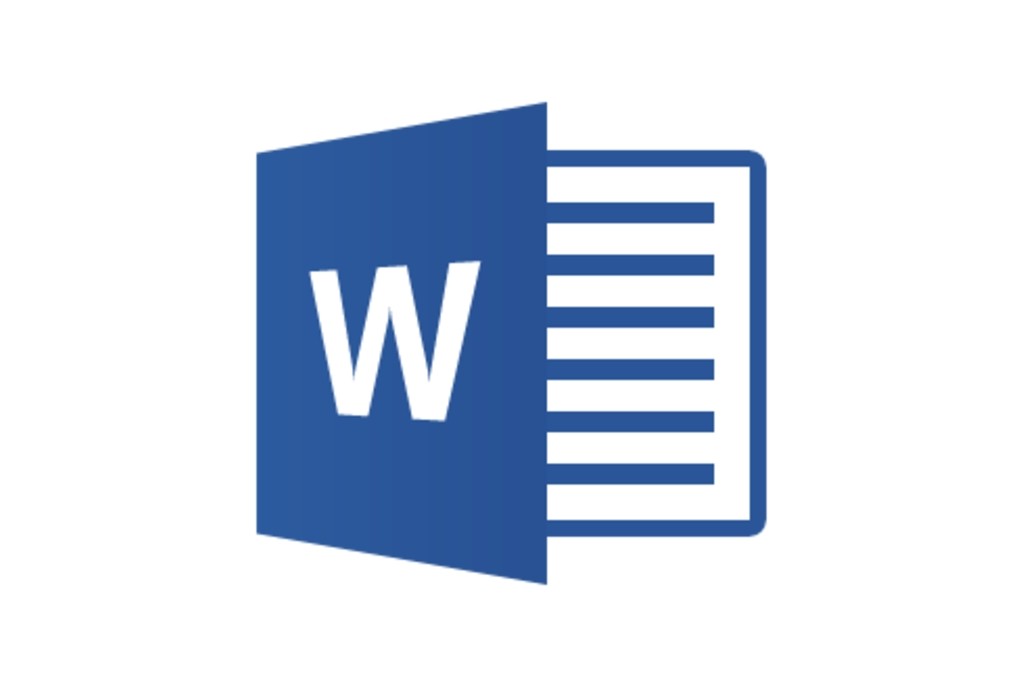
One of the most common misfortunes of modern life is the loss of work done in front of the computer simply because we do not press the save button in time. And with “in time” we mean every 30 seconds. If you’re not a Ctrl + S addict, chances are you’ve suffered a lot of headaches in your life.
Fortunately, if you use Hung Word, the Microsoft text editor has implemented several functions over time to prevent tragedies. Office 2016 and newer versions, come with a feature that saves automatic recovery information every few minutes.
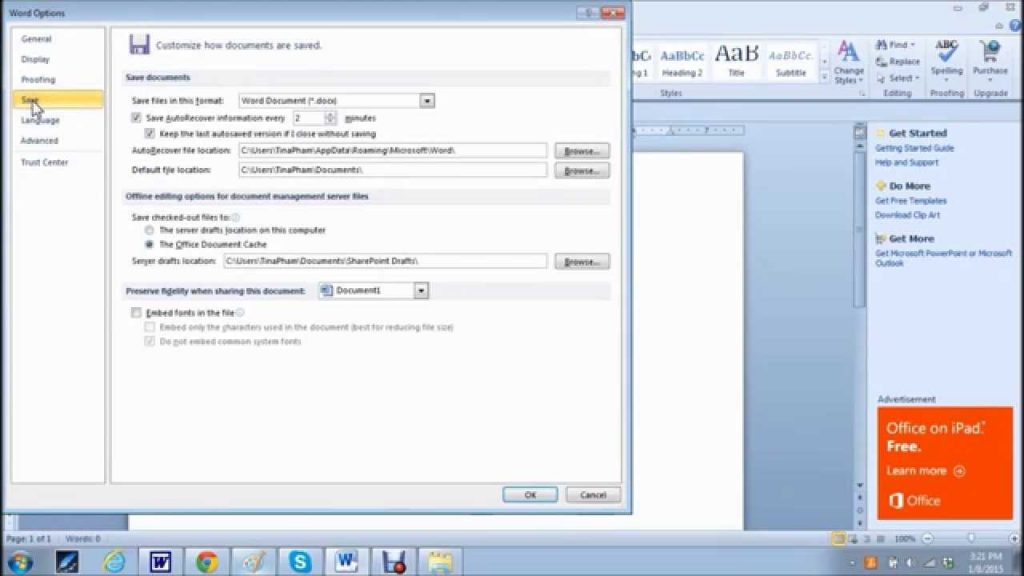
By clicking File > Options > Save, you can edit the amount of time it takes for Word to store a copy that is automatically retrieved in case you close without saving, or the system hangs.
When you reopen Word, the option will immediately appear on the home screen to display the recovered files. If it is not, you can access them by clicking on File > Open > Recovering documents without saving.
This will take you to the following route:
C:\Users\TuUsuario\AppData\Local\Microsoft\Office\UnsavedFiles

There you will find copies of all the backup files that Microsoft Word does and whose extension is .ASD .
If Word has been completely hung, you have lost the job you did and the program does not offer you a recovery file, or you do not find anything in the default folder , you can try another method: open File Explorer , click This Computer and in the search box type “* .asd” (without the quotes).
The ASD files found by the browser will be all the backups Word has made of documents. Double-click on them to open them with Word, and if it does not work, open Word and navigate to the path from there.














