What To Do If Your Computer Doesn’t Recognize Your Mobile When Connected

Drivers, cables … Sometimes, with how advanced Android is, we have problems connecting your mobile to your PC or your PC Doesn’t recognize your mobile. There can be many factors, and it can be even the biggest nonsense. Learn to solve them!
Although Android has surpassed Windows, consolidating itself as the most used operating system in the world, it does not mean that the PC has died. For different issues, we still need it for daily use and there are no problems when connecting these two devices, and the cause can range from drivers to hardware failure. Does your computer not recognize your mobile? Quiet. Therefore, we will analyze all possible solutions so that there are no errors when connecting your Android to your computer. We start!
Drivers here, drivers over there
This is undoubtedly the most common problem of all and is more oriented to the development and custom ROMs in Android. It is usually needed, apart from for your PC to recognize your mobile, you can change the ROM and try new versions of Android. Therefore, we will address this problem from the two variants: daily use, and advanced development.

The error is that you do not have the necessary drivers installed on your PC, both for your device to be recognized and for ADB drivers to recognize your mobile. Let’s see the two variants:
It depends on the brand of your mobile (daily use)
This depends to a large extent on the brand of your mobile. In the case of phones with less bulky software such as Motorola or the Nexus, you do not need additional programs for your device to be recognized. On the contrary, some brands like Samsung need these programs to have all the drivers installed on your device, such as the Kies. The solution to this is as simple as “googling” the brand of your device, and find out if you need that program. Otherwise, be patient, since the vast majority of mobile phones install the drivers on their own.
The ADB drivers are your friends (ROMs, root …)
In case you want to install a custom ROM or want to root your device, there are two possible solutions. One is that you install Android Studio on your computer, which is basically the programming software for Android developers, from which you can download all available drivers. And the other is that you resort to the program “15 seconds ADB Installer“, a light and fast software that will install all the drivers in a short time, although this is less reliable depending on the computer.
Check your hardware

It is not so common, but this case usually occurs in old devices or in poor condition. It can be a problem of hardware rather than software and can include the cable, the USB port, the device itself … This solution is very simple. First, check that the equipment you are using is the right one and that it is in good condition. Test with different cables, check if the USB port to which you are connecting works or has problems, or even proves that there is no component of your mobile that is damaged, preventing the connection. Also, check if your cell phone receives energy connected to your PC. Otherwise, it is very possible that this is the problem.
Is it in the correct mode?
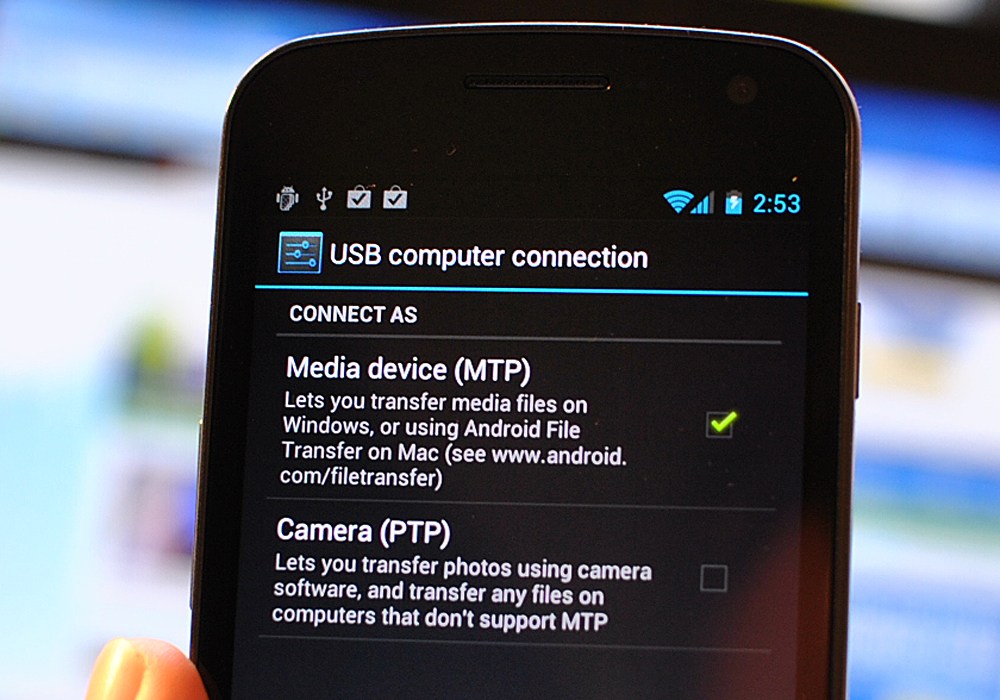
It may seem silly, but if we remember the case of the crazy puppet of Krusty, the clown, the way in which a device is can be differential (in the Krusty was in killer mode). It may be that depending on the configuration of your mobile, your PC recognizes it in one way or another, or that it does not recognize your mobile. The different options are these, and can be configured when you connect your Android to your computer:
- “Load this device.” This mode only allows your mobile to be charged, without transferring any data.
- “Transfer files.” This option is the good one if you want to access the files of your Android from the PC.
- “Transfer photos (PTP)”. This mode is only used to manage your photos.
- “Bonus track”: See if you have the USB debugging since some devices can give connection failures.
Try restarting it
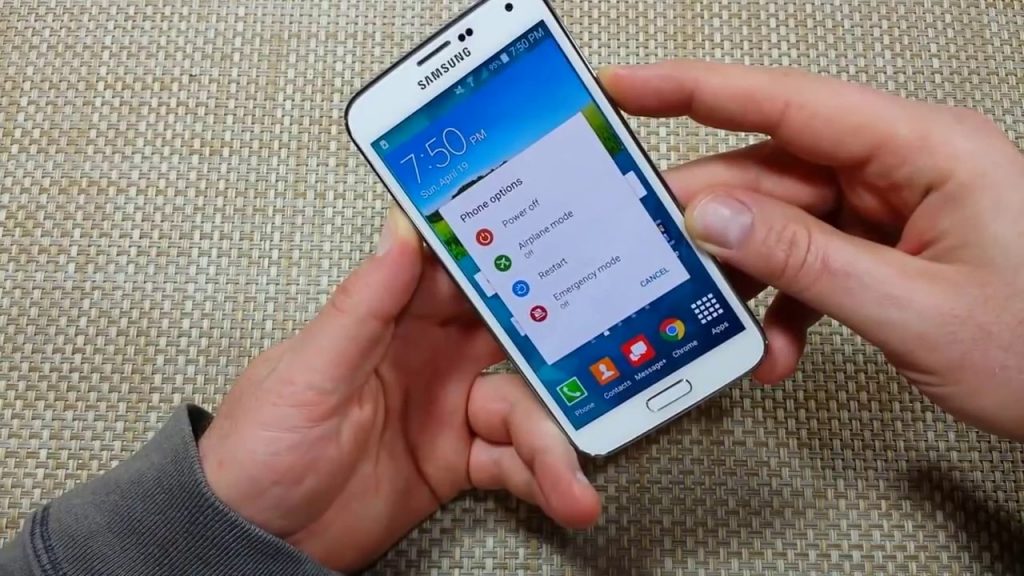
Yes, it is a very trite topic. And yes, computing is that funny when you want to. Surely you have heard some technician propose this solution to a computer failure: “try to restart it.” Yes, it will seem silly, but you do not know how useful this is sometimes. A good restart sometimes takes the foolishness of our smartphone.
It’s as simple as holding down the unlock button on your phone and clicking on the reset button. In case you fail this section, we have very good advice in this regard. Do not underestimate the restarts, they are useful and free, and they are always there for what you need.
Last resort: Leave it as new
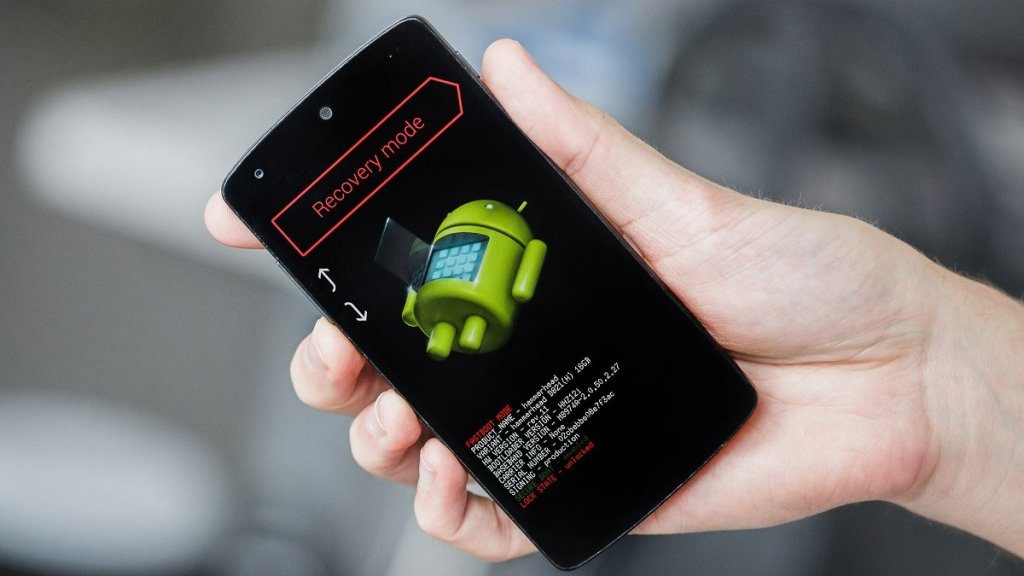
This measure should be done as a last resort, that is, do not even think about doing it until you have tried everything else. Basically, it’s about leaving your phone in factory state, like new. Delete everything, and start from 0. It may seem drastic, but like the restart, it is very useful when the device fails greatly, and more when it has a time of use.
This will leave your phone as fresh from the box. You should keep in mind that not only are there many ways to do it, but you should make a backup copy of all the data that is important to you before doing anything. Because losing everything you have on your mobile is much worse than the fact that your PC does not recognize your phone.
I hope this “master class” has helped you what to do so that your phone is received with open arms by your computer. If sometimes things are so simple … Ahem. Ok, I’ll shut up.














