How To Delete Purchase History From App Store On Your iPhone?
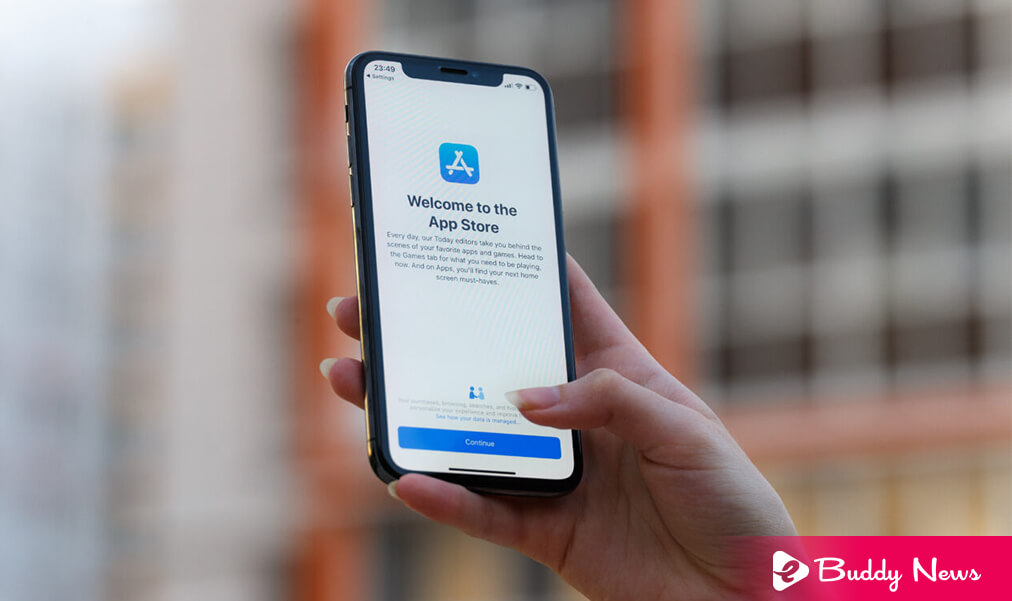
While using your iPhone daily, you may pay for various Apps to use. These purchased apps back-up is available from App Store in your iCloud account. Some apps of no use in your purchase history will stay behind even if you uninstall them. You must also know how to delete ‘purchase history’ on your iPhone.
If you do not like to have anyone to see the entire ‘app purchase history’ stored on your iPhone, you can opt to ‘hide or delete’ these apps. Here in the present post, we will share two trouble-free ways to help you get an idea of how to delete app purchase history on the App Store on your iPhone.
Steps To Know How To Delete Purchase History In Your iPhone
1. General Way To Remove Purchase History on iPhone [Hide App]
We will learn a common and easy method to remove app purchase history on your iPhone in the initial component. It is a ‘hiding solution’ to delete the purchase history from your iOS device. You can straight away delete the app history on the ‘App Store.’
- First, unlock your iPhone and go to the App Store.
- Then, tap your ‘avatar’ on the ‘top-right corner’ to enter your account in App Store.
- After you reach the ‘Account interface,’ locate and click on the ‘Purchased option.’
- ‘All tab option displays all your purchased apps. Then locate the app you would like to delete, and after that, you need to ‘swipe’ your finger from the ‘right to left’ screen over the app. You can notice a ‘Hide button’ shows up. Finally, you can ‘Tap’ it to delete your iPhone’s app history.
2. Other Way To Know How To Hide iPhone Purchase History In iTunes
You can also rely on iTunes to remove app purchase history on your iPhone. Just like what you can do in the Like method, which you have gone through in the first technique, ‘iTunes’ also provides a hiding solution for iOS users to clear their purchased app history from their iPhones.
- You have to start on the latest version of iTunes on your computer.
- And then, you need to connect your iPhone to it with a USB cable.
- It would help if you also tapped ‘Trust this computer’ on your iPhone screen for the first connection. In addition, you may need to approve your computer for the connection. You have to track the instructions to make it connected.
- Click ‘App Store’ to enter the main window of the iTunes Store.
- Then, Click your account and then prefer ‘Purchased’ from the ‘drop-down’ list.
- You will find the app so that you can then delete the app history on your iPhone.














