Sharing Google Drive with a Password
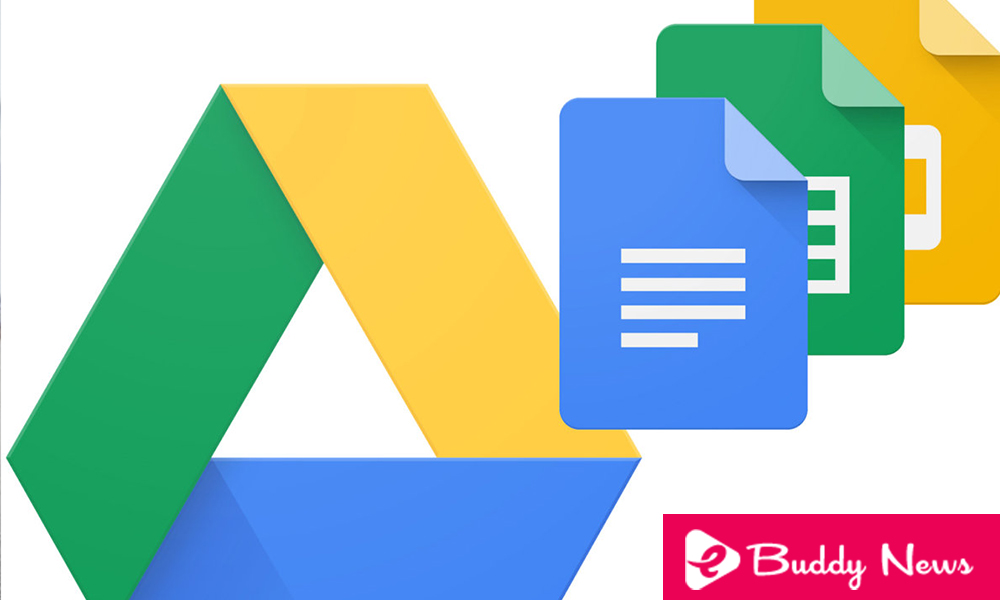
Protecting Google Drive With a Password
We will explain how to protect any file or folder of Google Drive with a password. We will do this without having to use third-party applications. This is not as simple as it seems. It is because Google Drive does not have a native option to protect folders and files by adding a password. You can simply create a link to do so or choose the people you want to access. We will also show you the sharing Google Drive with a password.
Therefore, what we are going to do is pull ingenuity. We are protecting google drive with a password. This helps the file or folder protected by the link before you access them. We will do it using the forms application of Google Drive itself, so everything stays at home. The procedure serves both to protect files and folders.
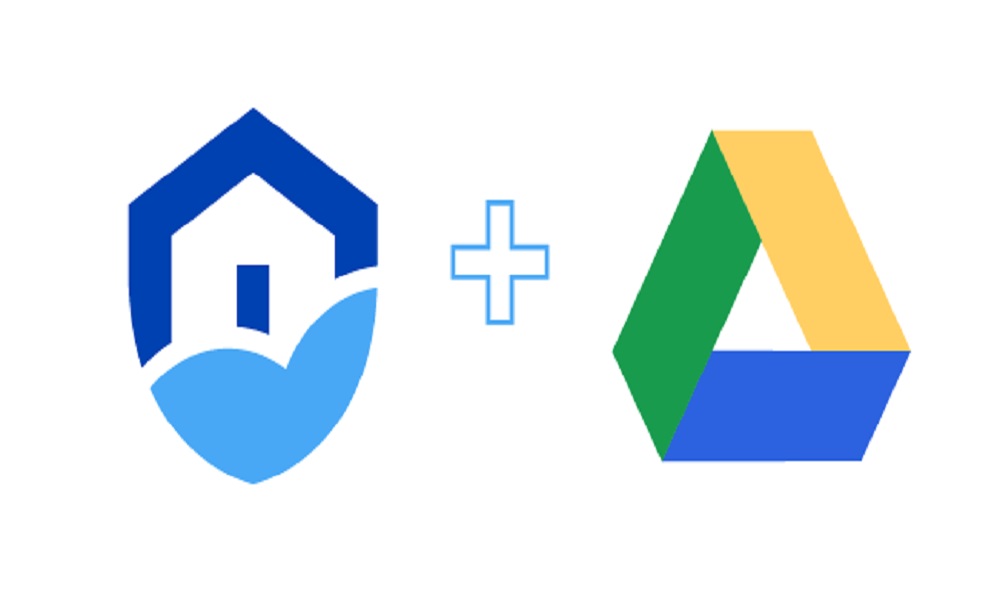
Of course, keep in mind that it is not as reliable as it should be. It is so as once the user accesses the link, nothing prevents it from being shared. This makes other users can enter without using a password. You will have to resort to third-party applications or a specific tool to share files.
Sharing Google Drive With a Password
First Create a Link to Share the Folder
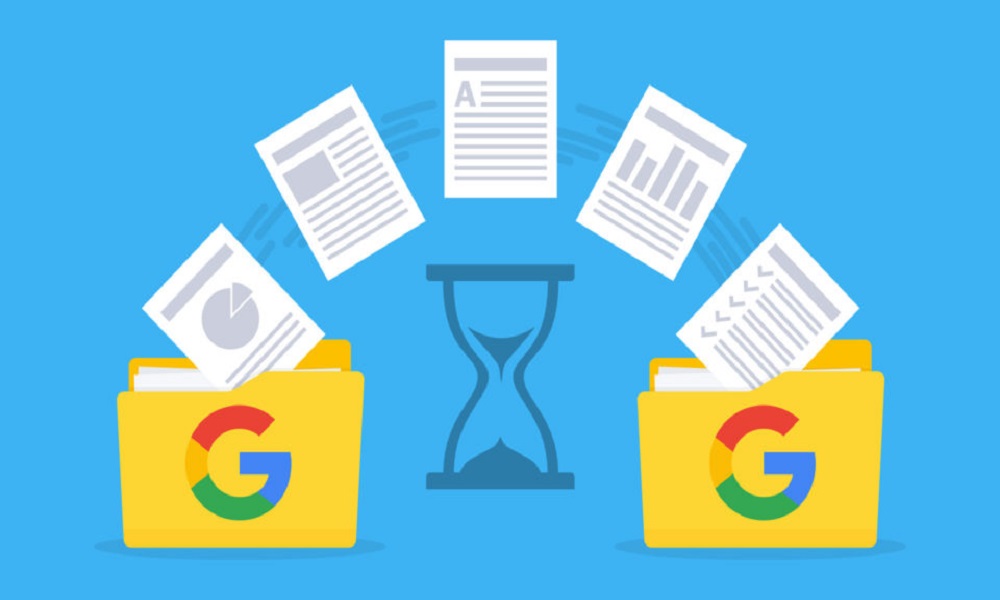
The first thing you have to do is create a link to share the file or folder that you then want to protect with a password. To do this, right click on the folder or file and choose the Share or Get a link to share options.
Once you have the link to the folder or file you want to share, touch it with a password. For that, you have to create a new Google Form in Drive. To do this, right click on any space on Drive, choose the More option to display the rest of the applications and select Google Forms.
When you create a form, you have to give it the title and description you want. The important thing is below. In the first question, you have to put something to understand that you have to find a password, such as “What is the password?” as it appears in the capture. Then, in the form mode, you have to choose the short answer mode by clicking on the option to the right of the question.
Once you have created the form file and added the question, mark this question as mandatory
- By activating the Mandatory tab. Then, click on the three-point button in the lower right corner, and in the drop-down menu choose the option Validation of answers
- This option means that you will generate a form in which the person who receives it has to guess the answer to the question
When you mark the Answer Validation mode, several options will appear below the question you have written. Click on these options to open a menu, and in it choose the Text option so that the answer that you have to guess is a specific text.
Once the Text option is selected, below you have to type the password you want to guess to access the link. To the right of this password, you can write a message you want that appears when the person trying to write it fails.
Settings Button
Once you have this stuffed, you have to click on the Settings button that you have in the upper right corner of the screen with the icon of a cogwheel. This will open a new window where you can configure some aspects. For example, you can make it only possible to try once to respond well to the password.
Enter the Presentation category, and write the link to the folder or document. You have to enter the password in the Confirmation message field for the folder or document. Then press Save. By doing this, you will make a message with the link to the folder when someone enters the password.
And that’s it. Now you just have to create another link to share the form. Send the link to the people whom you want to access your folder. When they see the form with a link, they have to type the password correctly. This opens the file or folder. So it will be a similar mechanism to protect the folder itself with a password. In spite of this, as we have mentioned beginning, it is not advisable to rely on this method blindly. It is because once they access the folder they can share the link.














